Warning
Metavision Player is the legacy viewer/recorder of Metavision SDK. As such, it does not support all the features of our last generation of sensors. We recommend you to use Metavision Studio instead.
Control of Sensors Settings (Biases)
Metavision Player allows to control sensor settings (biases) when acquiring data from a live Prophesee’s camera.
For more information on available biases and their tuning, see sensor biases.
Setting Sensor Settings Dynamically
To set sensor settings dynamically in GUI:
plug a Prophesee’s camera to the computer
start Metavision Player with
--show-biasescommand line option:
Linux
metavision_player --show-biases
Windows
metavision_player.exe --show-biases
GUI controls will be shown on the screen
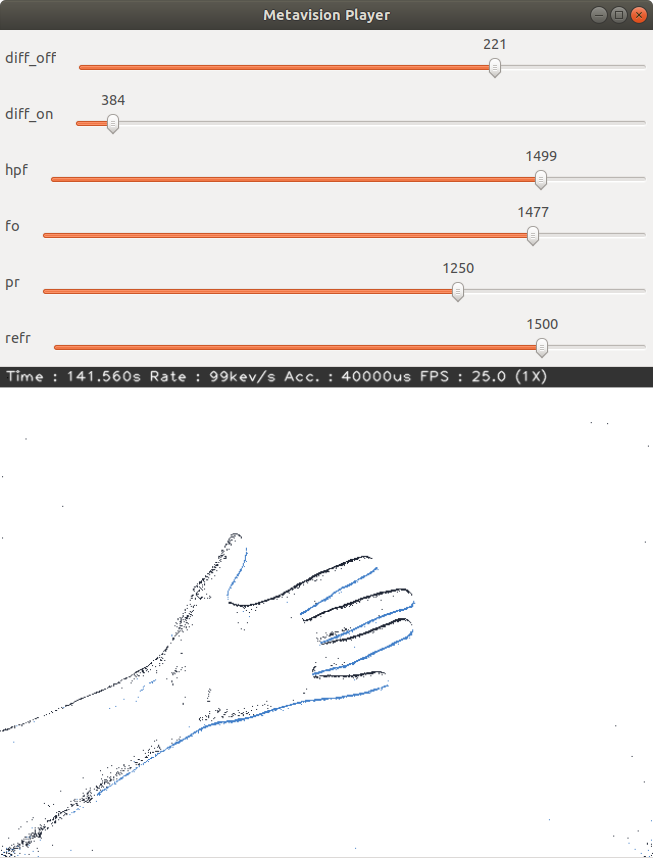
adjust sensor settings as required
Saving Sensor Settings to a BIAS File
To save sensor settings in a file:
plug a Prophesee’s camera to the computer
open a command prompt
start Metavision Player with a live Prophesee’s camera with
--show-biasescommand line option:
Linux
cd /home/username
metavision_player --show-biases
Windows
cd C:\Users\%USERNAME%"
metavision_player.exe --show-biases
GUI controls will be shown on the screen
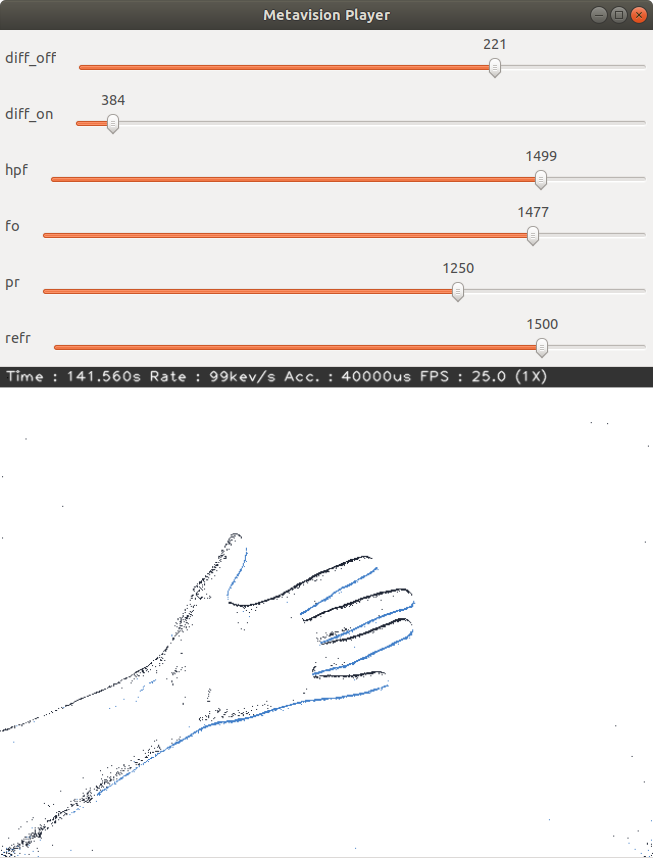
adjust sensor settings as required
press “b” key on the keyboard to save the adjusted settings to a BIAS file. The path of the BIAS file is visible on the bottom of the Player windows and in the shell standard output from which the Player was launched.
sensor settings will be saved to a BIAS file (by default,
out.bias). The path and name of the output BIAS file can be changed with the command line option--output-bias-file.to reset sensor settings to their default values, press “r” key
The output BIAS file can be used later in some of SDK applications and samples. The BIAS file can be also uploaded in Metavision Player as described in the following section.
Setting Sensor Settings from a BIAS File
To set sensor settings from an existing BIAS file:
plug a Prophesee’s camera to the computer
start Metavision Player with -b command line option and providing the full path to the BIAS file (for example here, we use one of standard BIAS files for Gen3.1 sensor that is installed together with the SDK):
Linux
metavision_player -b /usr/share/metavision/hal/resources/biases/gen31_CD_standard.bias
Windows
metavision_player.exe -b "C:\Program Files\Prophesee\share\metavision\hal\resources\biases\gen31_CD_standard.bias"
settings from the BIAS file will be applied on the sensor level, and events data from the camera will be shown in the viewer window on the screen