Setting up IDE on Windows
This section explains how to setup MS Visual Studio with Metavision SDK. This is useful if you don’t want to use CMake or have an already existing project in which you want to use Metavision SDK.
Setup
We assume that you have already installed the Metavision SDK in the default path (C:\Program Files\Prophesee),
change the paths accordingly if this is not the case.
Have also a look at how to compile the samples.
Configuration
The SDK works only with x64, so be sure to select the appropriate target

Include the Prophesee SDK headers in your project by adding the correct path in Project → [ Name ] Properties → C/C++ → General → Additional Include Directories → either write the path directly or add it with the drop-down menu
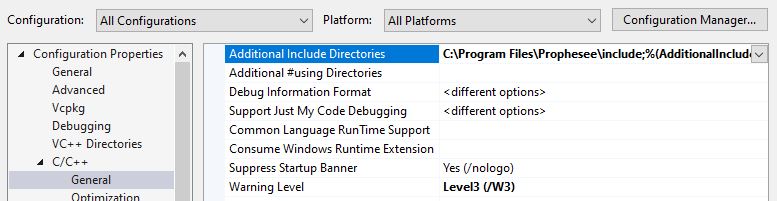
Link the required libs in Project → [ Name ] Properties → Linker → Input → write the path directly in the field followed by *.lib
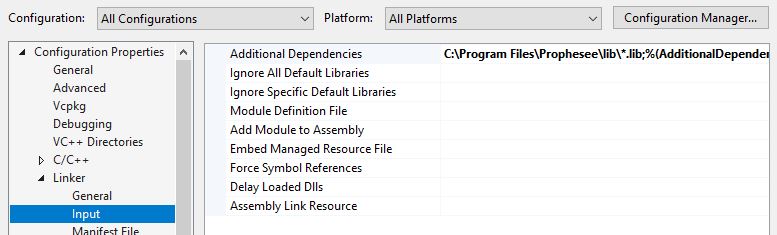
Note
If you want to compile in debug mode, you must change the lib path from C:\Program Files\Prophesee\lib\*.lib to C:\Program Files\Prophesee\lib\*_d.lib
You should now be able to compile your project