Note
If you are a Prophesee customer, you can access datasheets and user manuals in our Knowledge Center after requesting an account. If your sensor supports the Digital Event Mask feature, you will find additional details on how to configure it with the SDK in the following sections.
Digital Event Mask
The Digital Event Mask (DEM) allows the user to mask specific pixel coordinates so that events generated by these pixels are not propagated through the digital pipeline. It is performed regardless of the current ROI configuration.
In case you want to disable some hot pixels (pixels generating unexpected events) you can use the sample metavision_active_pixel_detection to list the pixels coordinates that you can then silent using the DEM.
In Metavision Studio, DEM can be configured (if available on your camera) in the setting panel:
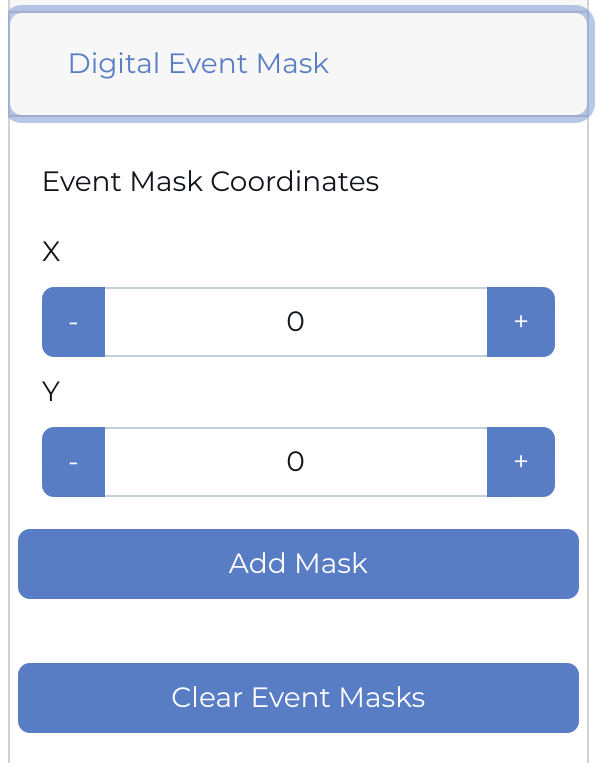
Here is an example of DEM configured to filter out pixels (91, 133) and (8,216):

The DEM can also be configured using HAL API:
HAL C++ API:
Metavision::I_DigitalEventMaskfacility demonstrated in metavision_hal_showcaseHAL Python API:
metavision_hal.I_DigitalEventMaskon adevice, for exampledevice.get_i_digital_event_mask().get_pixel_masks()
The SDK allows to store the DEM configuration among all the other camera settings in a JSON file as described in the Saving/loading the camera settings section of the Camera Settings programming guide. The following example illustrates a typical section for configuring the DEM for three pixels:
{ "digital_event_mask_state": { "mask": [ { "x": 19, "y": 74, "enabled": true }, { "x": 42, "y": 24, "enabled": true }, { "x": 319, "y": 111, "enabled": true } ] } }
See also
Depending on the sensors, some other facilities are available to enable/disable selection of pixels. See our Pixel Selection page for an overview.